
Let's take a look at this design without color. Click on Filter>Sketch>Chalk and Charcoal. I increased the Charcoal setting to 10 and decreased the Chalk setting to 2 and here is what appeared: I think the squares on point really show up above; I can use that in choosing another color scheme. Next, I used the Filter>Pixellate>Crystallize. I set the cell size to 40 and the results below illustrate the spinning effect of the block.
I think the squares on point really show up above; I can use that in choosing another color scheme. Next, I used the Filter>Pixellate>Crystallize. I set the cell size to 40 and the results below illustrate the spinning effect of the block.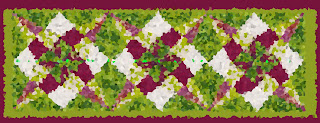
 I think the squares on point really show up above; I can use that in choosing another color scheme. Next, I used the Filter>Pixellate>Crystallize. I set the cell size to 40 and the results below illustrate the spinning effect of the block.
I think the squares on point really show up above; I can use that in choosing another color scheme. Next, I used the Filter>Pixellate>Crystallize. I set the cell size to 40 and the results below illustrate the spinning effect of the block.Last, just for fun I used the Filter>Stylize>Glowing Edges and increased edge width to 3. I think this just looks cool! What can you do with one block and Photoshop? Try it!
What can you do with one block and Photoshop? Try it!
No comments:
Post a Comment